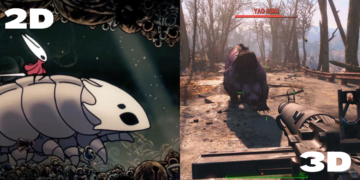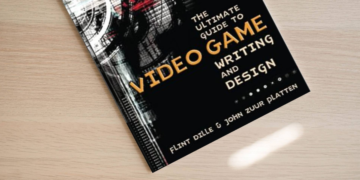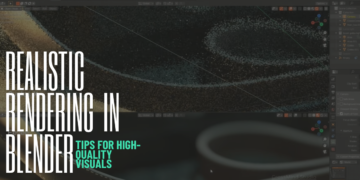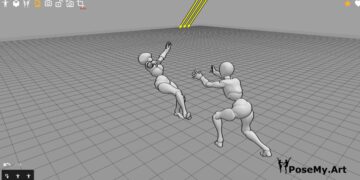Adobe company has created a range of programs that can fit any type of digital creation: Graphic design, 2D animation, or 3D animation. You can find different pieces of software from Adobe Products that will allow you to create fantastic artwork. Two of the most prominent ones are the opponents of today’s comparison: Adobe Animate Vs After Effects for animation and compositing.
Although they are two different programs, but they create similar results. In this post, we will review both of them, shedding light on their key differences.
Adobe Animate Vs After Effects, which one to use?
There’s a new age of animation. Advances in vector art, puppeting, motion capture, and tweening have helped evolve moving images from a niche in specialty TV and film onto banners, GIFs, YouTube cartoons, and live web events.
If you’re new to animation software, it might be hard for you to figure out which one is right for you. Therefore, we introduce you to two of the main software in the industry.
Adobe products are such a competitive software; here you can find our previous comparisons of them to other programs:
- Blender Grease Pencil vs Adobe Animate
- Adobe Animate vs Toon Boom Harmony
- After Effects vs Apple Motion
- Blender vs After Effects vs Nuke
However, in today’s post, we are making an ultimate face-off of Adobe Animate Vs After Effects from 9 different perspectives. Enjoy reading!
1. Software overview
First, we will be giving you a quick overview of both programs.
What is Adobe Animate?
Animate is a handy tool used by professionals to create 2D animations. This program is vector-based, and it produces stunning, high-quality videos. Animate allows you to export your work as HTML5 canvas, WebGL, or SVG, which are perfect for web content publishing.
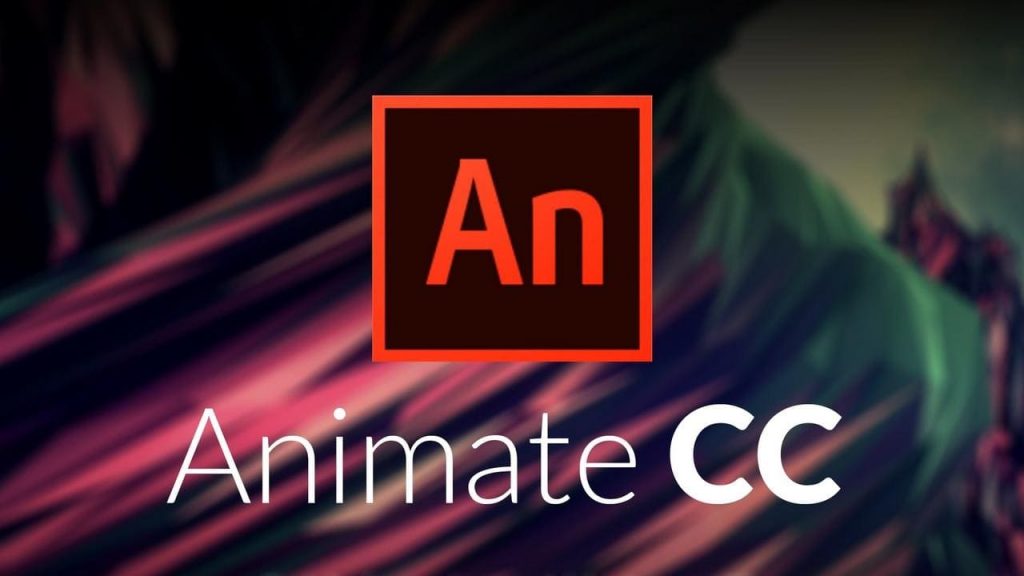
Official Website: Adobe Animate
What is After Effects?
After Effects is an industry standard for VFX and compositing. This program has a different approach for motion graphics and visual effects, offering a lot of capabilities as well as allowing you to create animation.
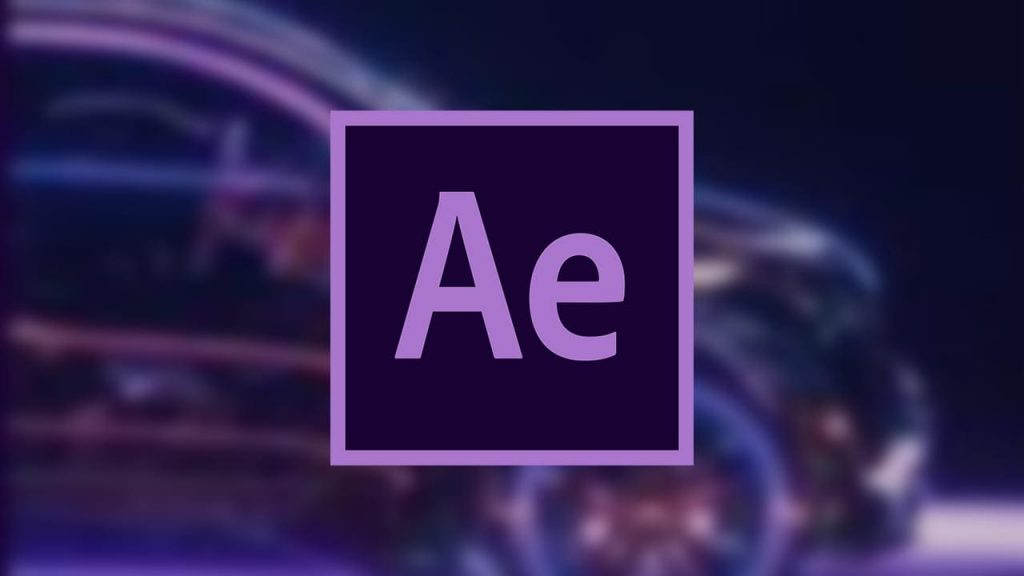
Official Website: After Effects
2. Adobe Animate vs After Effects Use cases
After this brief overview, let us discover the use cases for each tool.
What is Adobe Animate used for?
The use cases of Adobe Animate can be extended to different fields:
- vector graphics
- interactive animations
- websites animations
- video games
- advertisements
- HTML5 canvas
- animation films and TV shows (Animate was used for the Nickelodeon TV shows.)
- and of course, cartoon animation.
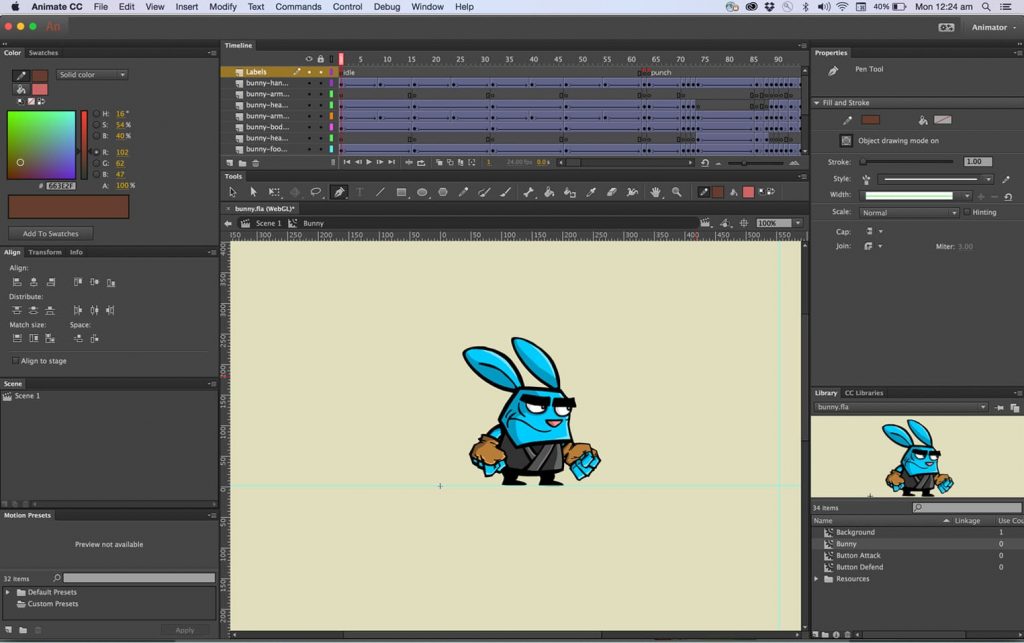
Animate is ideal for creating high-quality cartoon animations that greatly fit the big screen as it was created to particularly work on animation characters.
What is Adobe After Effects used for?
Starting with the fact that AE is the industry standard for compositing and visual effects. Due to its amazing capabilities, the use cases of Adobe After Effects has a larger horizon. It is used for creating 2D compositing, making stunning VFX, creating text in 3D space, and animating text and titles.
AE is actually ideal for creating animation characters and rotoscoping productions. Besides that, it is extensively used for motion graphics and infographics that can be very good for commercials or explainer videos.
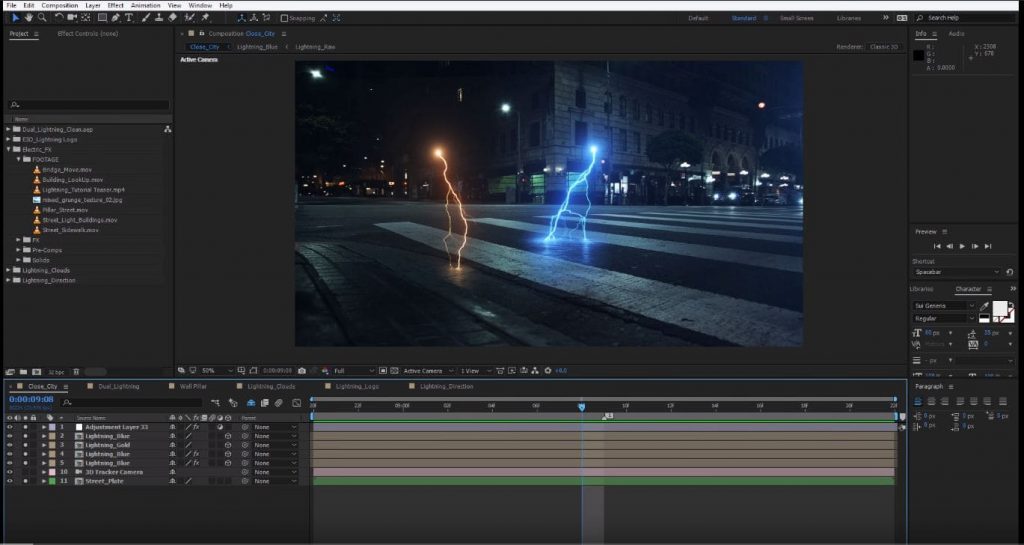
3. Learning Curve
Any software will take at least a decent amount of time to learn how to use it. Particularly, animation programs are time consuming as well.
Adobe Animate

- The dev team has effectively thought out the difficulty and the learning curve of Adobe Animate, which a lot of other programs have, and that makes it one of the easiest pieces of software out there. Therefore, you will be able to create stunning animations in less time. It has a user-friendly interface with accessible tools that are set up for simple use.
- In addition, its timeline is tailored perfectly for animation. And you can easily create key-frames, add, and select frames for creating motion graphics. Luckily, there is great availability of video tutorials that can help you getting started with Animate.
After Effects
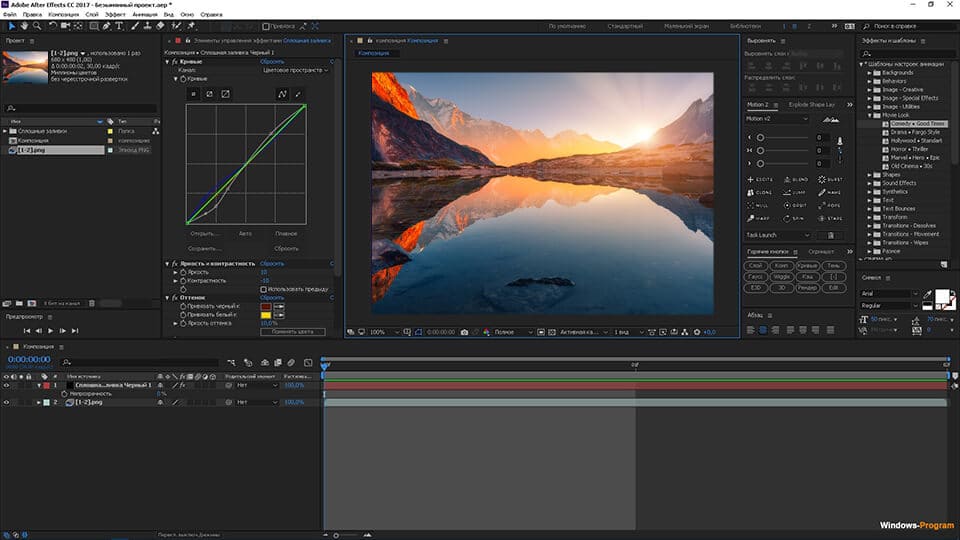
AE has a steep learning curve due to the wide range of possibilities that it has. It has advanced and complex features which create the complexity of using it. Even the basics on how to use this software may be complicated.
In addition, all the tools appear in the workspace; therefore, AE can be a little confusing. And that’s due to the blending timeline that forces the interface to look chunky. Nevertheless, do not get intimidated by AE upon first glance. With the help of tutorials, you can get around this steep curve.
4. Interface
Now, let us move to the interface of each software. As a start, we must highlight one important similarity, which is having customizable interfaces.
Adobe Animate
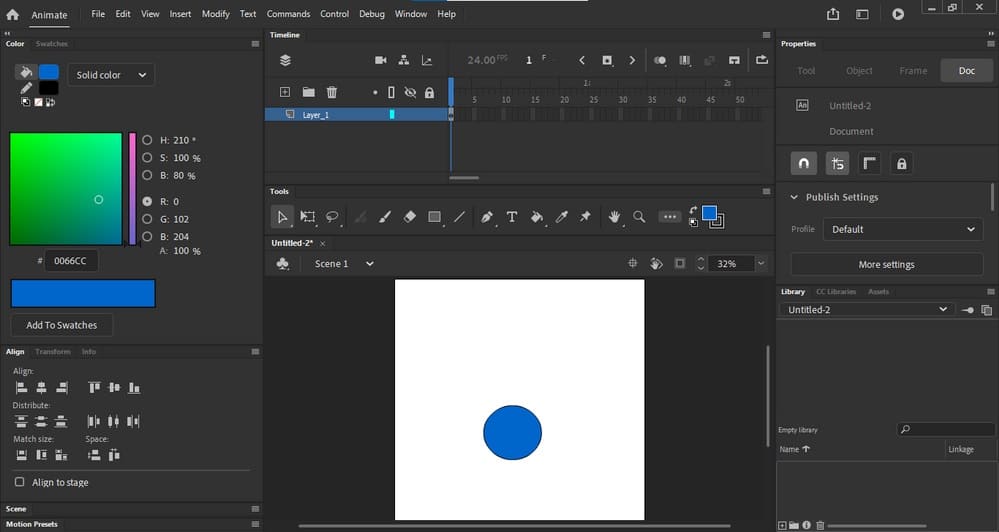
- The interface of Animate is one of the main reasons that make it amount to a great piece of software.
- The ease of use: It is a clean and simple interface.
- The accessibility: The UI allows you an easy access to all tools.
- The customization: As mentioned previously, the interface is customizable which mean you can snap, resize and attach panels in any place you like.
- The organization: Animate interface is already quite organized. You will find the timeline on the top with an easy selection to frames. On the right you will find the library, and all assets can be found and on the left where you can find color panels, alignment, and scene.
After Effects
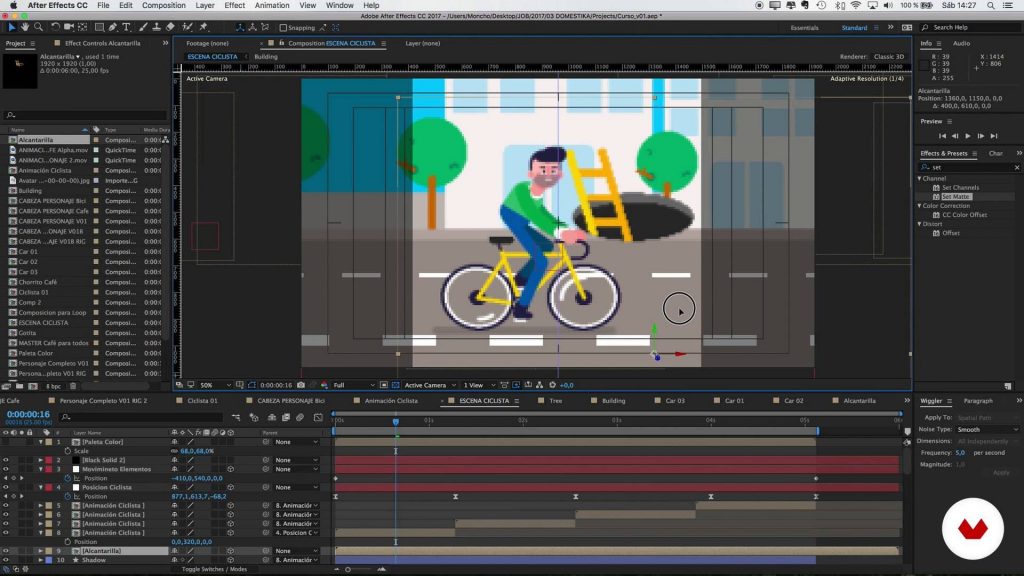
For the first time using AE, the interface may appear cluttered; it will require you to spend time to fully understand the working principal. AE timeline is a combination of animation and video editing. Moreover, the UI is divided as follows:
- The timeline at the bottom.
- On the right, we have effects and quick access to them.
- On the left, the effect controls can be found.
5. Art tools
Adobe Animate
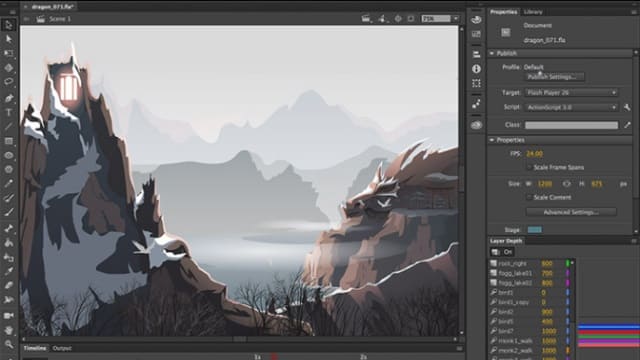
The software provides so many interesting tools:
- Vector-based tools for drawing: Animate provides you with vector-based tools in order to create scalable graphics with high quality.
- Free hand drawing tool: With this tool, you can create an impressive hand-drawn, frame-by-frame animation.
- Brushes: They are also vector-based, and they have great pressure sensitivity, so you can use it with a touch device or stylus.
- Wrap tool: It is one of the coolest tools within Animate that allows you to produce nature-like objects. While working with patterns and textures, the wrap tool allows you to add points to mesh in order to transform and rotate the points.
After Effects
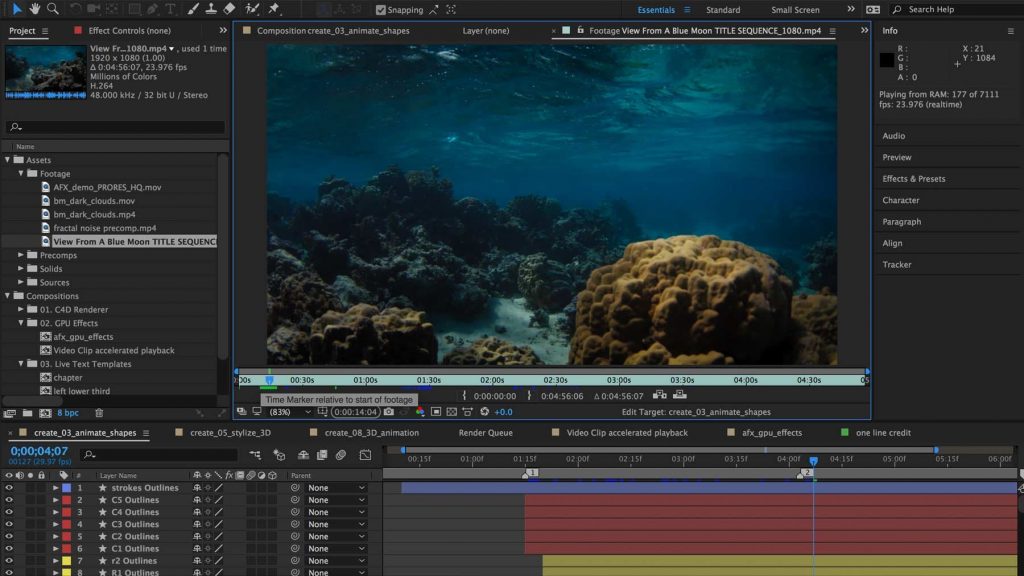
AE has many features; therefore, it is considered to be a versatile software. It is probably the only software in the market with that great array of tools and features; however, It is very limited when it comes to the art tool.
For text, it allows you to add 3D text. But for other element drawing, you may need to use another program such as Illustrator, for example, and then import your graphics to AE.
6. Animation tools
It is no secret that Animate and After Effects provide the user with extensive animation tools. And with this powerful tools, the sky is the limit.
Adobe Animate
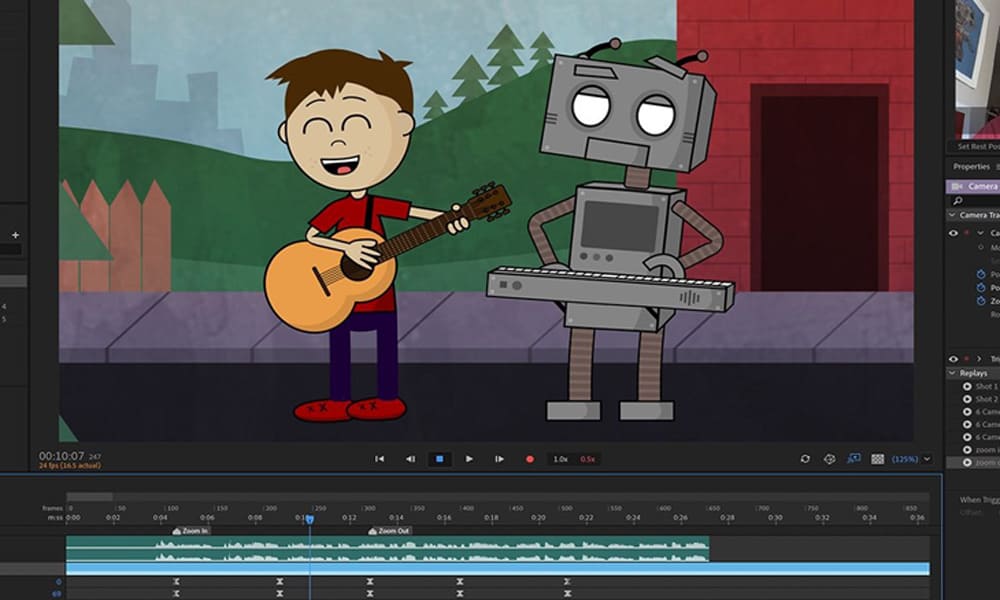
For animation tools, Animate offers the following:
- Character animation: Animate is featured with mesh key framing and lip-syncing, which make it ideal for creating cartoons. The Lip-Sync feature is very advanced and allow you to do automatic.
- Realistic movements: The software has mesh points, which allow you to integrate the animated points in the character body, for example, to be animated as one unit.
- Animate Camera: It is one of Animate’s feature, which gives you the possibility to apply animation style to the camera movement.
After Effects
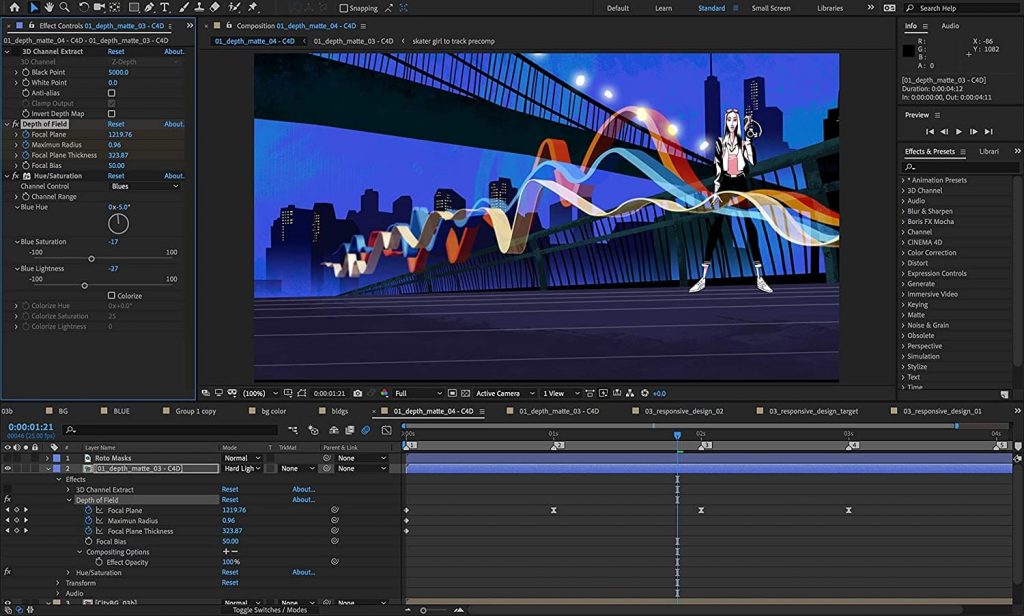
- For special effect animation, AE empowers you to work in 3D space where you can use Camera Tracker, manipulate footage, and add advanced VFX, such as snowfall, explosions, etc.
- For rotoscoping, AE comes with advanced capabilities for this one; it works as a green screen without having any green screen. You can apply it to anything from object, windows, or heads. The rotoscope tool will automatically track the object you working on during the footage. Cool isn’t it!
- For character animation, AE has puppet tool that can add key frame animation to characters. This tool also functions as the Wrap tool of Animate where you can apply a mesh such as structure to animate the object as you like.
- For text animation, AE displays a huge advantage to animate titles in addition to Animating text that can be very helpful for logo animation,, which all–title, texts, and logos–can be manipulated in 3D environment.
Furthermore, you can copy and paste the settings to be used for another object animation, which will save you tons of time. Another time saver feature is the GIF Gun tool that allows you to render and export GIFs with one single click.
7. Rigging tools
Adobe Animate
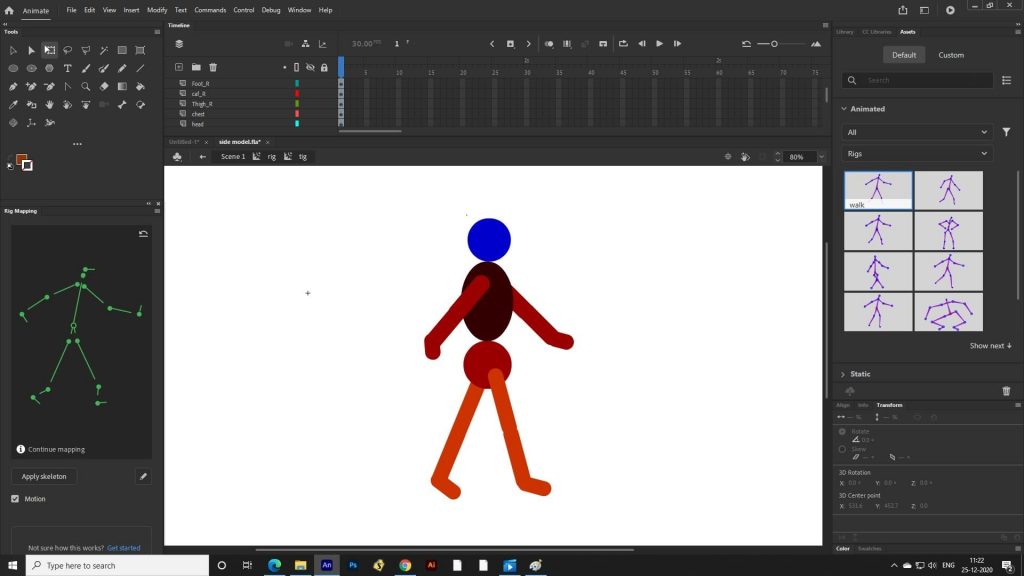
With the puppet animation, Animate allows to rig a character and change its poses without the need to redraw it again. The rigging process is easy and basic therefore you can do it very quickly.
After Effects
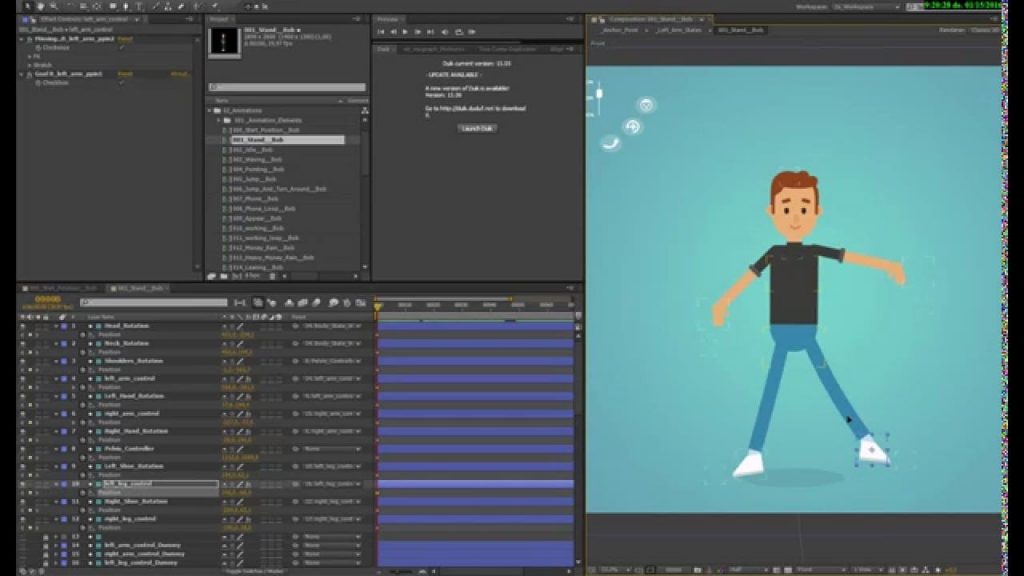
Just like Animate, AE provides you with Puppet Pin tool to rig character. Furthermore, you can add plugins for automatic rigging tasks.
8. Compositing tools
Adobe Animate
When it comes to compositing, unfortunately Animate is very limited. Usually, Animate users export their work to another programs to do compositing.
After Effects
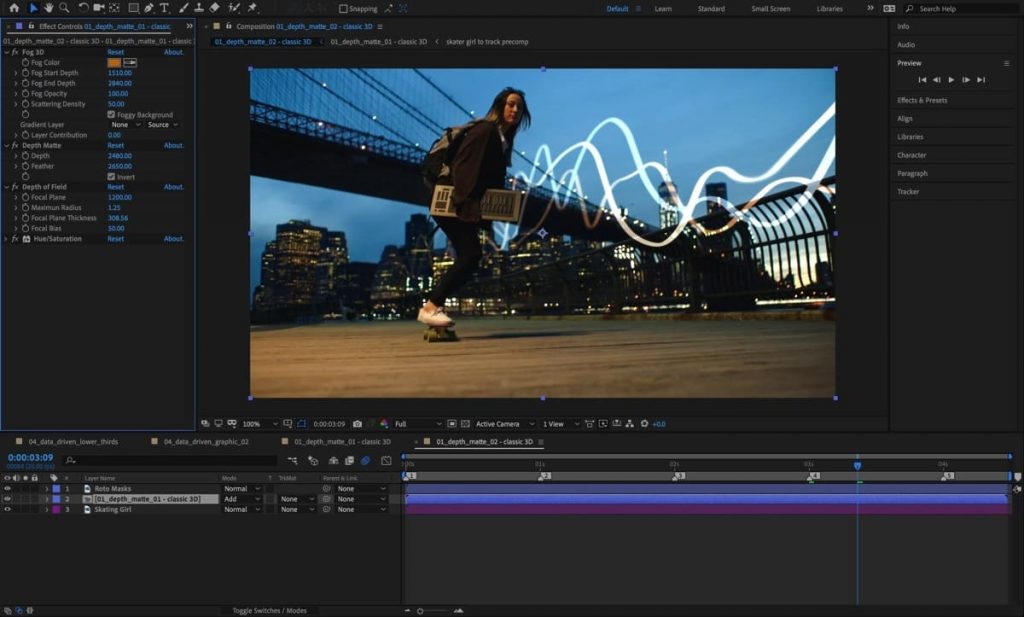
Here is where After Effects shows off its capabilities! When it comes to VFX compositing software, AE is the industry standard with its leading VFX since it is equipped with powerful tools and features to do an amazing compositing work. The ability to create effects is the greatest thing about AE, which can be created in a seamless way.
There are many tools within AE that help with compositing, from masking tools and layering system to even the interface itself. Moreover, AE has integration with Adobe Premiere for even more advanced compositing and VFX. AE allows you to combine 2D animation with live action raw footage.
On top of that, you can combine multiple 3D layers together, which will enable you to compose different video layers in the same frame. Furthermore, you will have control over lighting and shadow to make objects look realistic.
9. Prices
Both Adobe Animate and After Effects come with the Creative Cloud subscription. If you want to purchase the whole cloud products that include Adobe Animate, After Effects and other products like Photoshop, Illustrator, Lightroom, etc. you need to pay $52.99 per month or $599.88 for the annual plan.
However, if you rather use the individual subscription, you can purchase Animate for $20.99 per month, $239.88 per year, or $31.49 for the monthly plan. AE has the exact same offers for the different plans.
Final thoughts
To sum up, Animate must be placed a crown upon it when it comes to its learning curve, interface, and art tools. On the other hand, After Effects is on top of its game in terms of animation and compositing. Regarding other offers, such as rigging tools and pricing, we could call it a tie!
However, the main factor for you to choose between these two amazing and powerful programs is what type of the result you want to achieve. The use cases of each one of these tools will help you pick one of them and match it with your own goals that you are seeking to fulfill them. We hope this article is helpful to you!