Nowadays, there are so many CAD software packages out there, that selecting the best one for your application can be a headache. Because software packages have varying ranges of capabilities for various industries.
We at InspirationTuts know how confusing does one goes about selecting the perfect package for their application. Therefore, to make the task easier for you, we created this comparison article about Onshape vs SolidWorks.
Onshape vs SolidWorks, is it a browser-based CAD program vs a desktop CAD program?
When companies look for a solution to manage their product development process, they often end up with separate products for CAD, data management, analytics, and team collaboration. Where actually there are better solutions. Such as choosing a versatile software like SolidWorks or Onshape that we will see in this post. But this question is, how can you choose the best one for you?
Some may argue that some CAD software is the best compared to the rest in terms of functionality, and so the selection process is easy. However, with the ever-increasing technologies, competitions factor can vary broadly. Therefore we regularly make comparison articles.
Today, we compare Onshape vs SolidWorks, however, if you would like to see our previous articles where we compared SolidWorks with other programs, you can catch them from here:
1. What is SolidWorks?
SolidWorks is a 3D modeling piece of software. It can be used also to do simulations, publishing, and managing data. It is a versatile software, and you can use it in 3D printing, assemblies, mechanical design, and product design.
Official website: SolidWorks

2. What is Onshape?
It’s a new generation SaaS design platform. It offers a lot of intuitive tools to speed up the work process. Onshape is a great option for teamwork. Besides being a versatile piece of software, it helps you work on the management of your project. It also has a real-time analysis and a great manufacturing process. The software is very well known and used in more than 170 countries.
Onshape offers some useful features, such as collaboration, security and audit control, analyzing and reporting, integration and partners, CAD, and Data management.
The software is an MCAD (mechanical computer-aided design) and it can be used for industries to produce mechanical machinery, 3D printing, and customer electronics.
Official website: Onshape
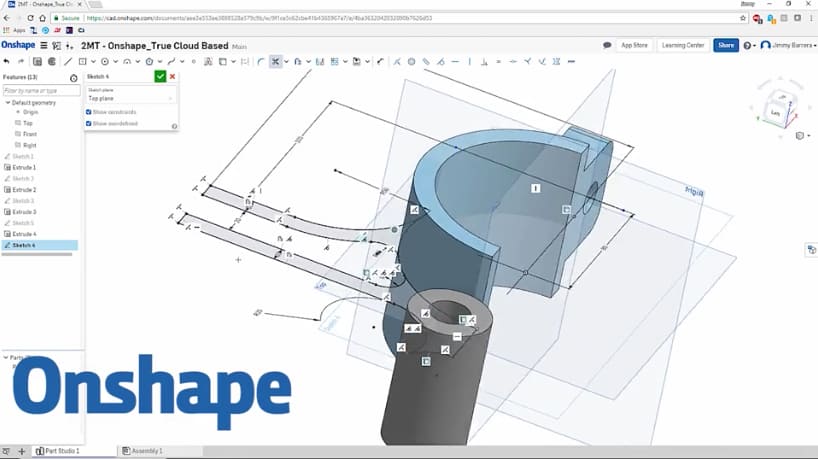
3. Modeling tools

SolidWorks is a great and intuitive piece of software. It allows you to speed up your modeling process. The software allows you to create complex objects and assemblies quickly. You can model any shape and any size you desire. You can synchronize your 2D drawings and 3D models with the manufacturing documents that allow you to update all the modifications that you apply to the drawings. The software presents a high sense of details and surfacing for all geometries. You can also have a detailed analysis of your model and all the necessary pieces of information that you need like the mass and the density.
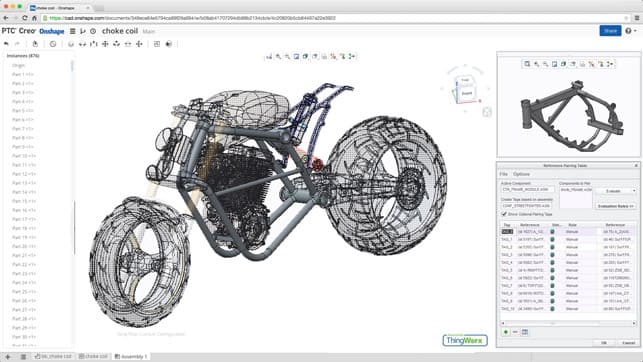
Before starting to model, Onshape allows you to create documents and store them in the data of the software. It’s a great option that allows you to save sketches, parts, and assemblies related to your project all in one folder. You can also save non CAD files, PDF, and pictures.
You need to start modeling parts in order to compose assemblies later. You can start modeling these parts using part studio tabs. In this tab, you will find sketching tools to help you generate your first sketch, after that you need to use feature tools to create a solid object. You should note that every part studio contains geometrically related parts.
4. Rendering and animation
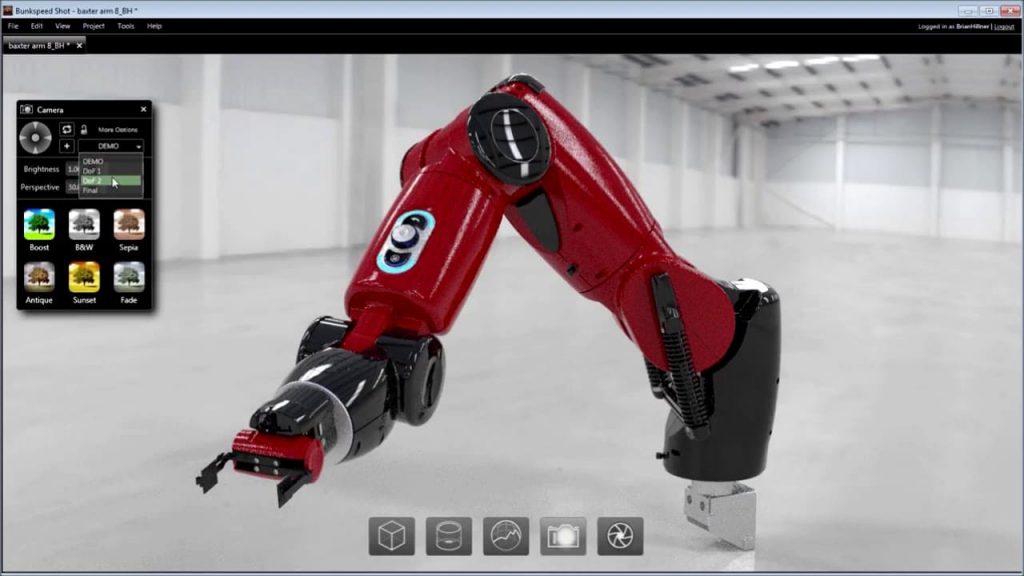
Just like any modeling software, SolidWorks is also compatible with plugins and can generate photorealistic renders. SolidWorks uses photo view 360. You can use it to set up materials, lighting, make the scene, and render. It is better to turn on the perspective when you desire to make a render for an object.
When using photo view 360, you can either preview your render in the graphic area called the integrated preview or in the preview windows separately. The good thing about rendering in SolidWorks is that you can include annotations in your final render. Besides that, you have the possibility to add multiple options and effects like motion blur, cartoon rendering to get the effect of the drawing.
In addition, you have the final rendering window that allows you to adjust and edit your render, compare two renders, and get rendering statistics. In order to get a really fast render, you can subscribe to SolidWorks service customers and benefit from quicker render results.

Onshape uses a Reality Server, which is a fully integrated plugin that generates photorealistic renders. This plugin developed a lot over the years, and it is now one of the powerful rendering plugins in the market. Reality server comes along with multiple intuitive features like artificial intelligence and based denoising that helps you removes all the noise that you have in your scene. You also have a huge expanded environment library with over 150 pre-set lighting. The plugin allows you to upload your own textures and customize your materials.
5. Materials/material editor
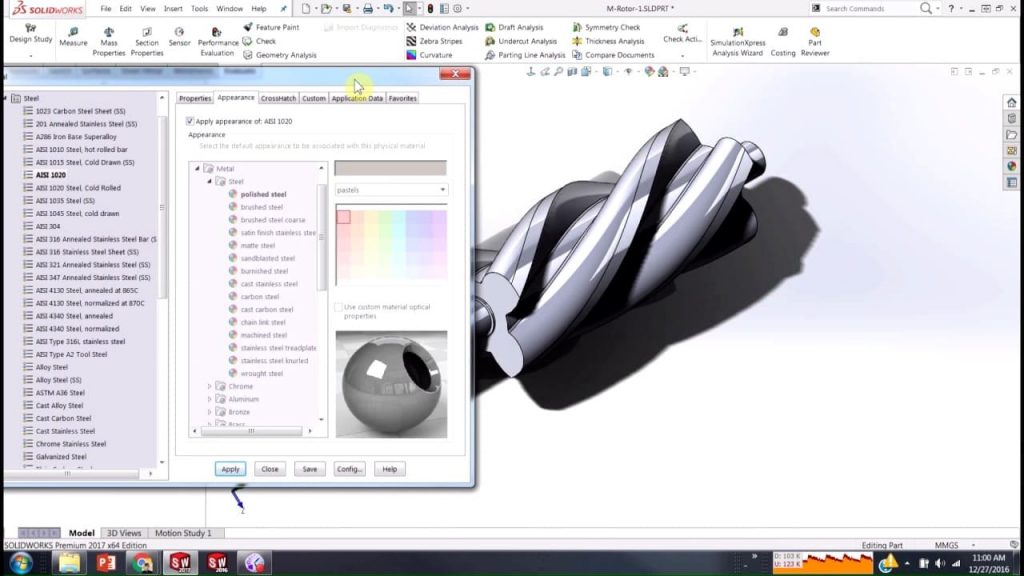
SolidWorks has a toolbox to create and edit materials. You can search in the library of the software to find all the materials that you need to finalize your modeling. You can apply a material to a part, multiple parts of the same objects, or multiple objects in an assembly. The good thing about SolidWorks is that you can custom any existing material in the software. In addition to the existing library in the software, you can create your own library with your custom materials.

Onshape has a large range of materials available for the users. You can customize your own materials according to the needs of your work. You also have the possibility to assign a material to a part or a group of parts. In addition, you can customize the density and the scale of the materials. And you should know that parts without assigned materials have no mass.
6. Real-time rendering

SolidWorks allows you to have a preview and a direct view of your model and all the modifications you apply instantly thanks to the Real-view graphics in SolidWorks. Real-view graphics is hardware support of advanced shading in real-time. You will find this option in the view settings toolbar. This will save you a huge amount of time, and also you can use this option in case you have a meeting with your clients to finalize everything with them and get approval.
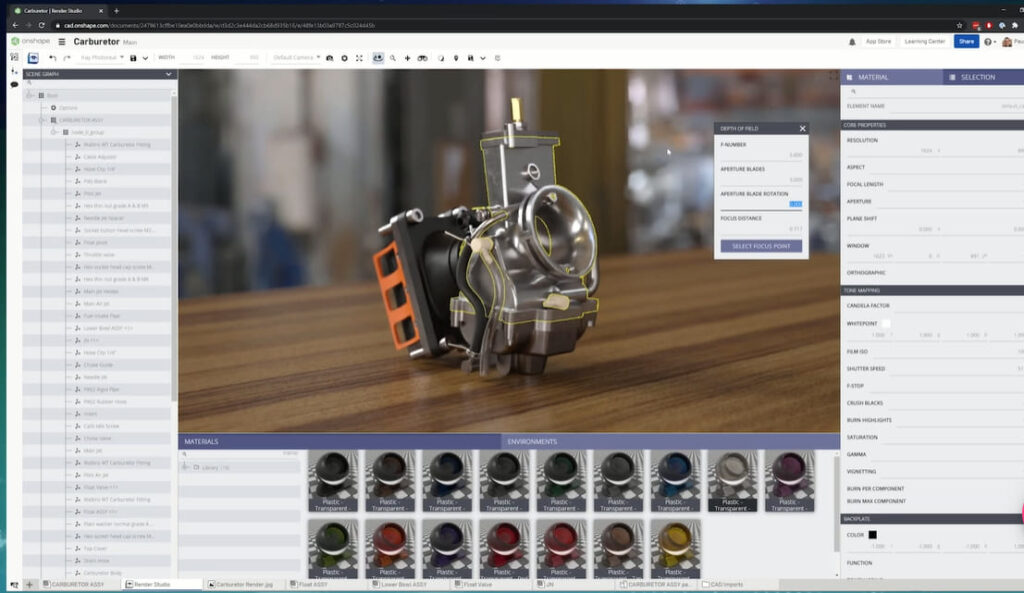
Onshape also has the real-time rendering option. Thanks to Reality Server, you can modify, apply materials, edit your models, and see the results instantly. Moreover, it has a great option of sharing, which allows better collaboration within the same team. You can share individual documents or the whole folder with the members of the team who don’t even have an Onshape account. There is also a good option that allows multiple people to work on the same project at the same time.
7. Availability and the power of plugins
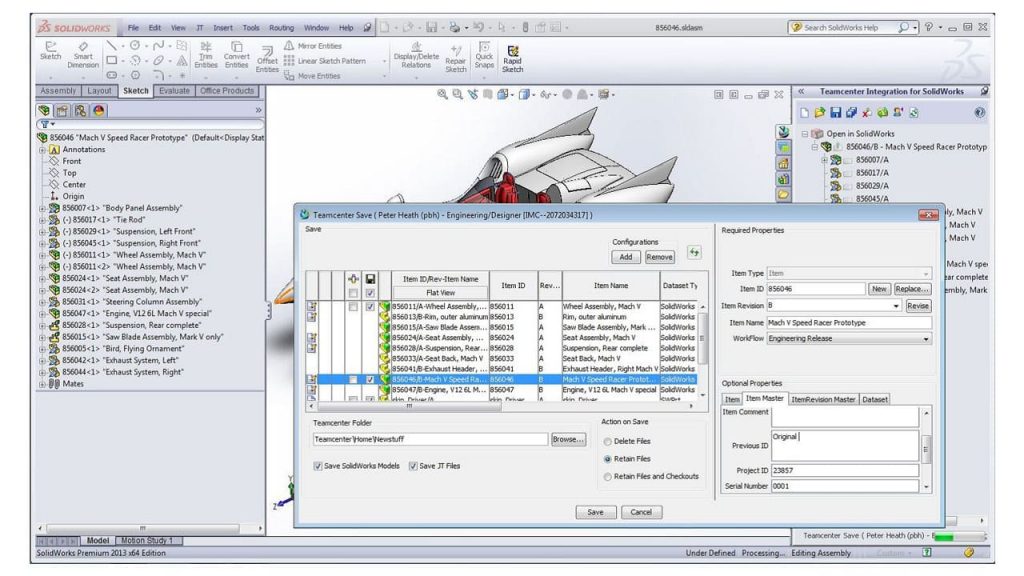
Plugins are a great solution to enhance the performance of the software. And nowadays, they are a must-have in any software since they increase the capabilities of the software. And instead of using another software to accomplish a specific task, you only need to download a plugin and finish the work on the same software.
On the official website of SolidWorks, you will find a searching engine that gives you access to more than 500 plugins. Generally, all the plugins that the software offers help you gain time and reduce your efforts.
- One of the most useful plugins is Power surfacing, which allows you to push and pull surfaces manually.
- CST plugin offers multiple electromagnetic simulation modules. This plugin is made to help you understand the electromagnetic properties of your design.
- The exact flat is a great plugin to use when you need to send technical plans for your project.
- The drive works to help you generate new models automatically including the necessary data and documentation that you need for manufacturing.
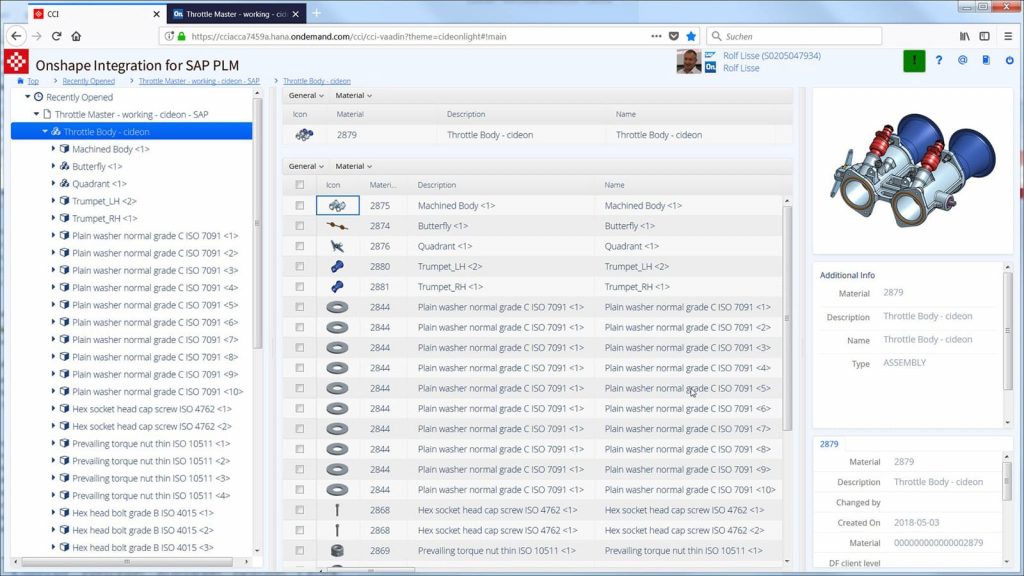
Onshape also offers multiple plugins to help you speed up your workflow. You can find all the plugins available on the official website of Onshape. The plugins are organized by categories to make the research easier for the users. You can find plugins related to rendering, simulation, design and documentation, manufacturing models, CAM, data management, and others. Some of these plugins are available for free and others are paid. You have for example:
- OpenBOM allows you to organize bills for materials, set up items catalogs, create production orders, and other useful functionalities.
- ExactFlat online publisher V3 is a sort of platform to publish models online.
- Simscape Multibody helps you integrate your model with hydraulic and electrical control in order to have a complete study of your project.
- Assembly planning data management is to estimate supply schedules and costs.
8. Learning curves

SolidWorks has multiple functions in reality, drawing, modeling, and assembling. You just need a couple of days to learn the basics of the software, and about a week to learn all about the functions that the software offers. The more you have previous knowledge about modeling software the more you learn faster.
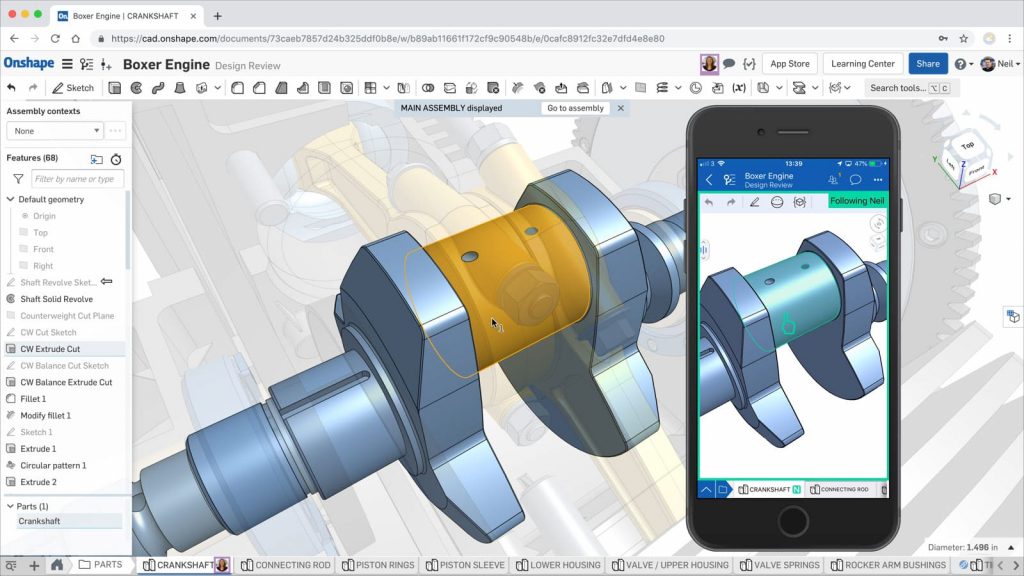
CAD software is well known to be easy to learn. If you are familiar with CAD software, Onshape will be easy for you to learn how to use it. You can also follow tutorials available online to improve your knowledge and make yourself a professional. The software is made for both beginners and professionals.
9. Oneshape vs Solidworks Price and license
Since 1996, the price of a standard version of SolidWorks did not change, and its price is $3995. The standard annual subscription with technical support and upgrades is $1295. You can also have SolidWorks professional with a one-year subscription for $6985.
As for SolidWorks premium, it is 9900$ including a one-year subscription. SolidWorks flow simulation with a one-year subscription is $17914. And finally, SolidWorks simulation premium costs 15270$ for a one-year subscription.
Onshape offers two plans: a standard plan, which costs $1500, and the professional plan that costs $2100. It also offers you a 14-day free trial. The company offers a free plan for students and educators with all the necessary features that you find in the standard plan. And for all the hobbyists and non-professional designers, Onshape also offers a free plan.
Onshape vs Solidworks: Verdict & Final thoughts
We hope you found this article useful and informative, comment below if you think that we’ve missed something or if you have any other suggestions. Thank you for reading.


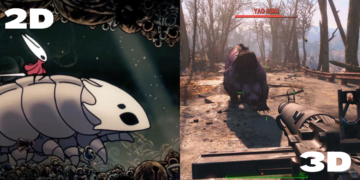



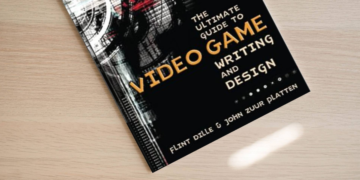




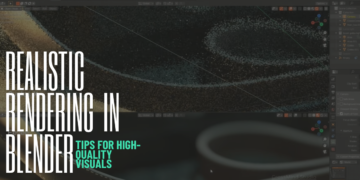


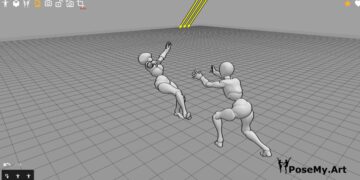

















OpenBOM is available for both Onshape and Solidworks.
Looks like a very interesting addon! Our team of industrial designers and architects are sure interested, as both Onshape and Solidworks take main place in their arsenal of tools (in addition to CATIA and many others). Thank you for sharing! We highly appreciate 😀