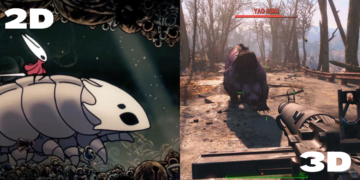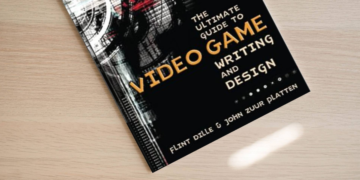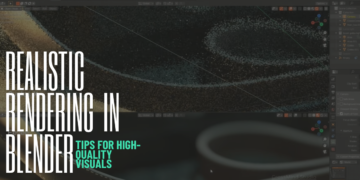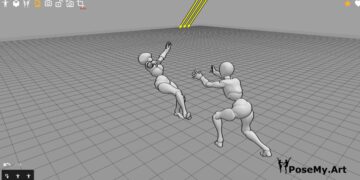Do you prefer a more creative, hands-on approach to your design? Or would the stability and ease of use be better suited for someone who is not as experienced in designing or editing graphics?
This post may be what’s right for you, because we will be looking at the topic from the perspective of a new software comparison: Photoshop vs Illustrator.
Is Illustrator and Photoshop the same?
1. Software overview
Photoshop
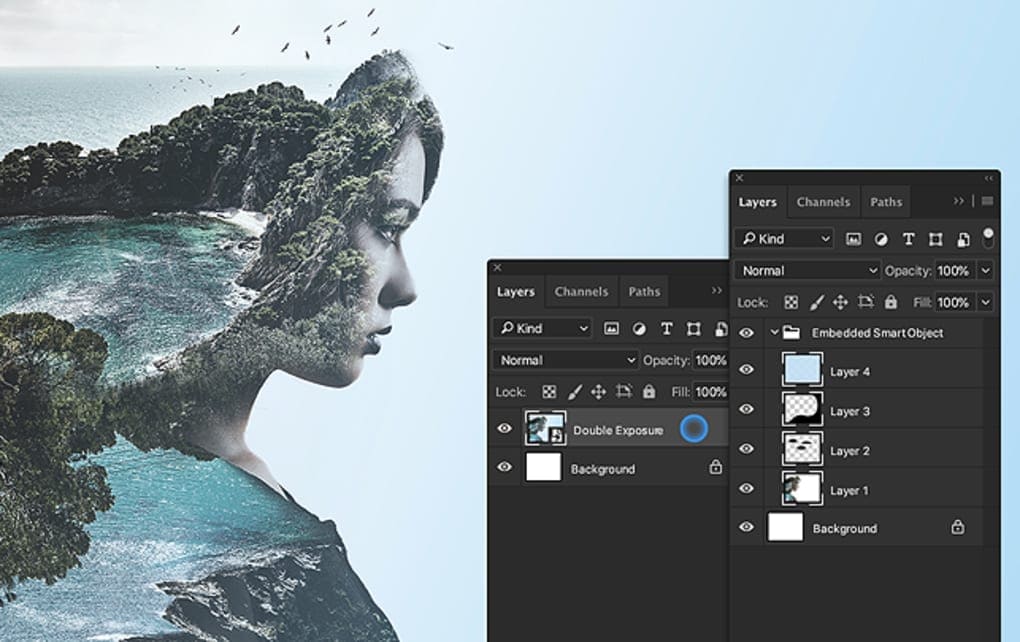
Over the last 30 years, Adobe Photoshop has been the leading raster-based photo editor and graphic designer.
The expression “photoshopped,” which is used to describe things that appear fake, is actually slang for “as good as it gets.”.
Even with its widespread use, Photoshop has the same basic function: manipulating, overlaying, and improving images with different tools, effects, brushes, and other elements.
Illustrator
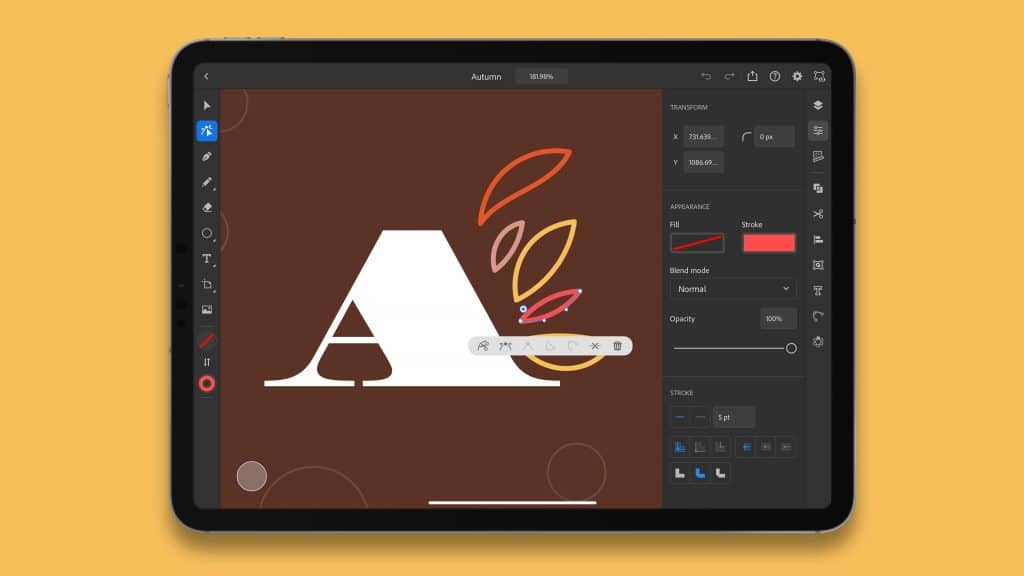
Illustrator on the other hand is the go-to vector-based software for designers and artists. It was released one year after Photoshop- as you can see this has made Illustrator an essential tool across many disciplines including graphic design but also cartooning or digital painting!
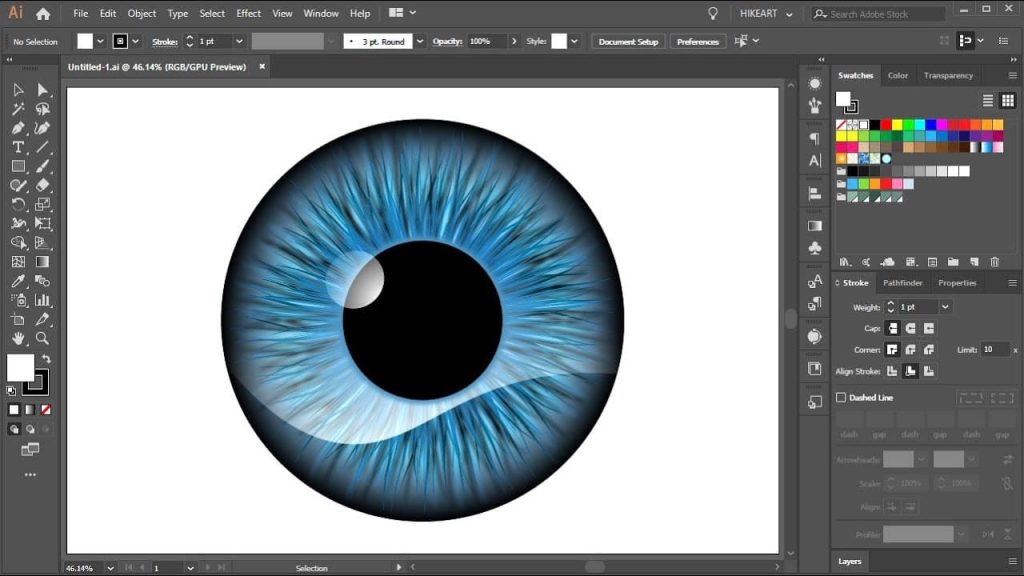
Of course, the best advantage of Illustrator is that your work can scale up or down in size without losing quality. You might think this would be an issue for professionals who need to make their art fit different spaces – like print ads versus website backgrounds- but it’s not!
Since Illustrator projects can be translated into any screen or print size, you won’t have to worry about choosing the right file size! As a consequence, you will know how your work should look at all times.
2. Photoshop vs Illustrator learning curve and interface
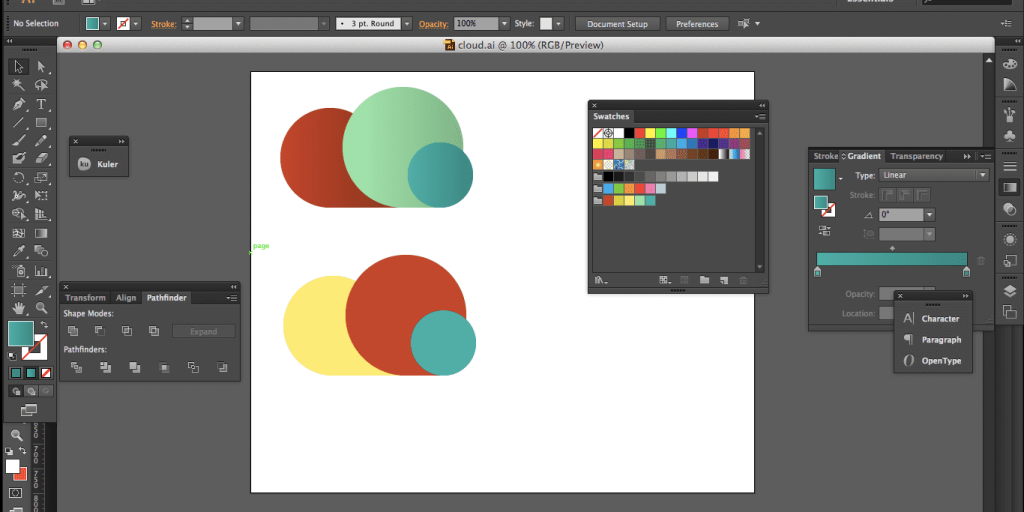
Both of the programs come from Adobe, so you probably guessed it already: there isn’t much of a difference when it comes to the interface, because it’s the same UI/UX design that the entire suite have in common.
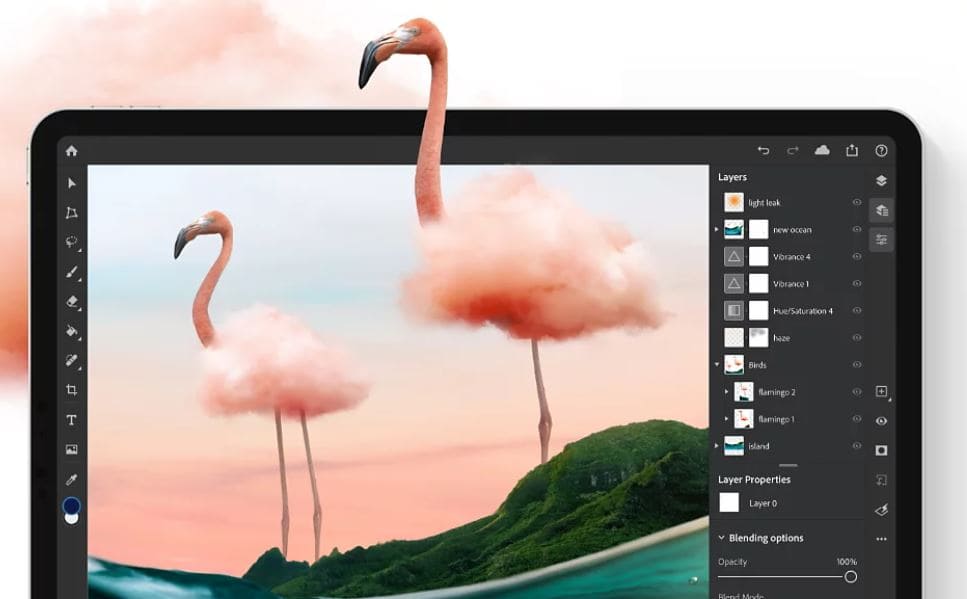
The basic features are pretty straightforward, organized in a minimal and clean interface. The only problem that you might face while learning Photoshop is finding the tools in the depth of the hierarchy, as there’s a huge abundance of them. You can create images that look polished and ready for the web by simply importing a photo, editing, and learning a few commands. Or you can choose to create something from scratch.
However, it takes a lot of practice to become an expert. Even playing with the two programs for a few hours can help you gain invaluable insights. Online Photoshop courses and the great variety of learning material can be a huge help in this case.
3. Photoshop vs Illustrator Key Features and tools
Photoshop
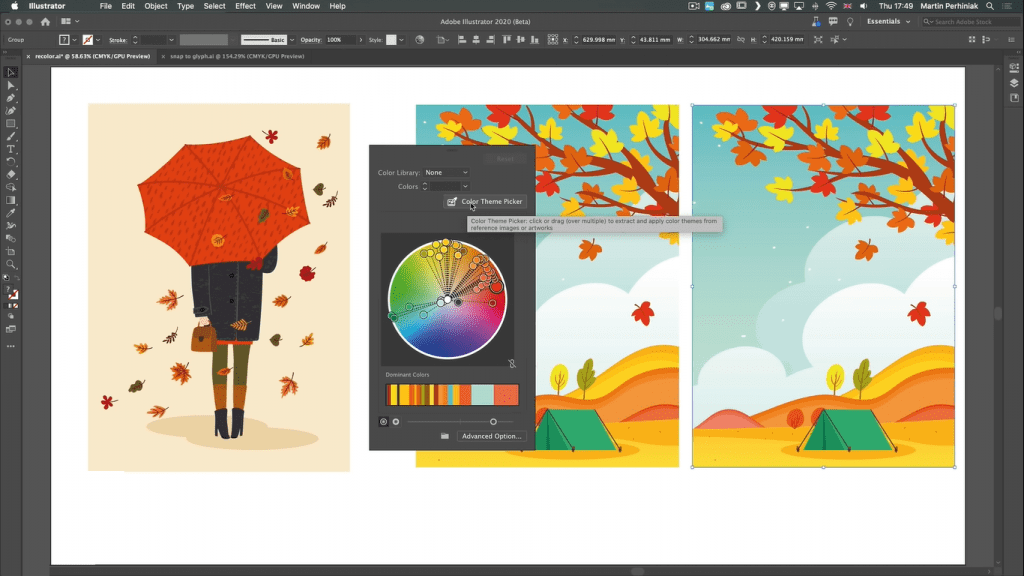
The features of Photoshop are truly amazing, and the creative options allowed in this program make it a top choice for graphic designers. Some of which are:
- Selecting multiple shapes and paths
In this addition, multiple paths, shapes, and masks are simultaneously selected, which is a very useful feature. In CS6, Filter mode was introduced to target paths and layers directly on the canvas, so even in multi-layered documents with hundreds of paths, Filter mode now allows you to do this.
- Conditional actions
A Photoshop action plays a crucial role in any professional’s workflow. Using if/then statements allows you to determine image properties before applying actions to files. You are completely in control since all of them are based on your rules.
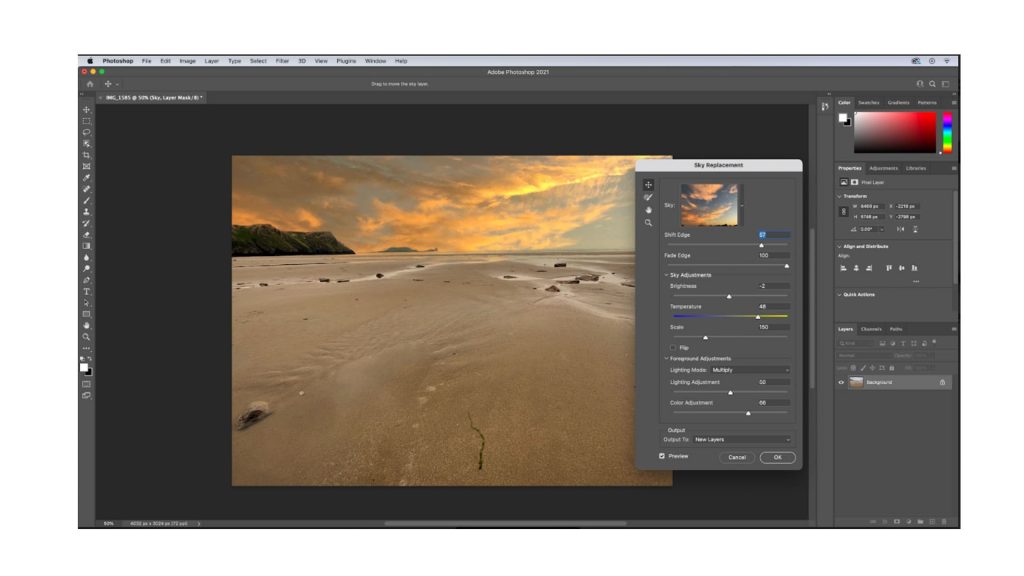
- Round rectangles that can be edited
A great feature for web designers is rounded rectangles that you can edit.
Web designers can export shapes as CSS using Adobe Muse or other Adobe apps. The size, shape, and editing of a shape can all be modified before or after creation.
- Improved 3D tools
The 3D Scene Panel in Photoshop CC has been enhanced with a more conventional naming scheme (as well as some additional options) that allow users to switch between 2D and 3D views more quickly. Due to this factor, live previews are of higher quality. As a result, the appearance is improved in less time. So, you’ll be able to light bumps and textures, create glow effects, and illuminate scenes.
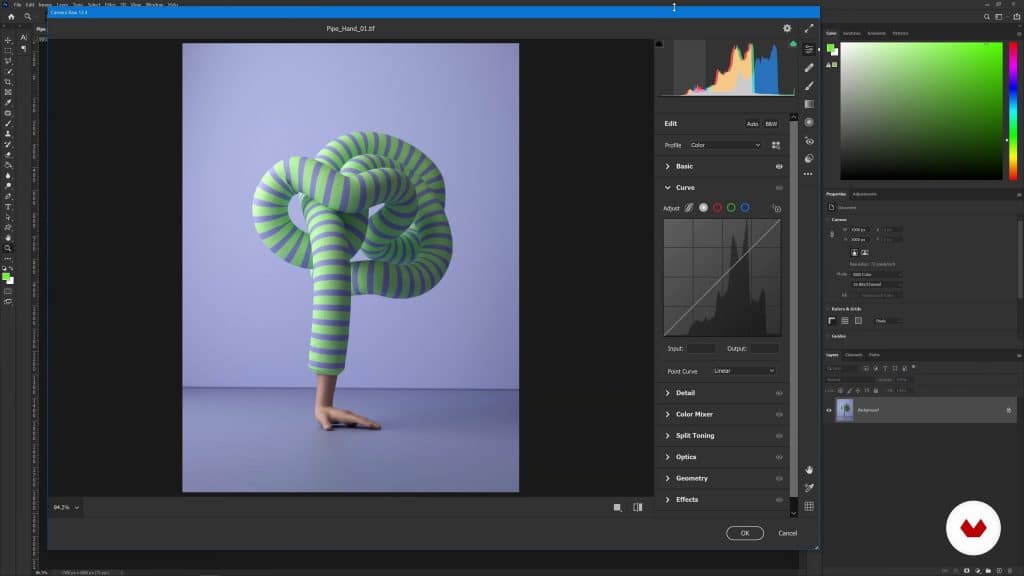
- Using CSS Layers
You can now use Dreamweaver and Muse’s CSS From Layers feature to generate CSS code for specific design elements, then copy-paste it into those programs to achieve the desired result. Suppose you want to create a layer that has elements with rounded corners. If you right-click a layer or a group of layers and choose “Copy CSS” from the context menu, CSS can be copied. Using Photoshop’s mockup tool, you can then use Dreamweaver or Muse’s code view.
- Web-based color import
Color swatches can now be imported directly from HTML, CSS, or SVG files, which makes it easy to come up with new color schemes or to match one that already exists. The excellent workflow features in Photoshop and Creative Cloud as a whole will likely have you using it again and again.
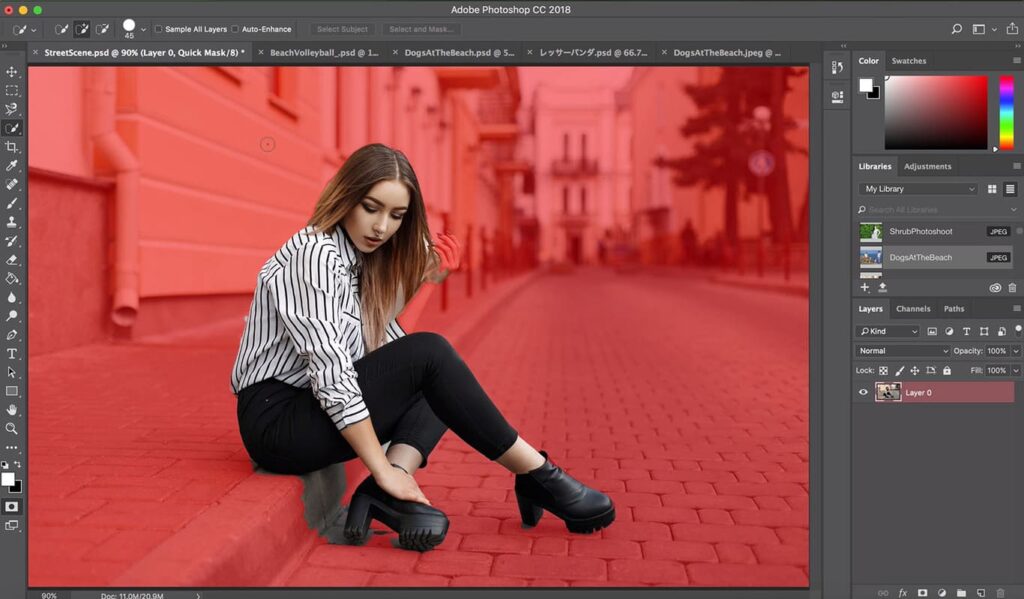
- Enhancements to type styles
The improved styles capabilities in Photoshop CC ensure consistent, accurate design across all of your projects by allowing you to set one style across all of your documents.
- Reducing camera shake
If you need to save some shaky shots for a client mockup or website, the new Camera Shake Reduction feature is great. Camera Shake Reduction is able to analyze your trajectory in an intuitive dialogue and return sharpness to your pictures, regardless of whether your blur is a result of a slow shutter speed or a longer focal length.
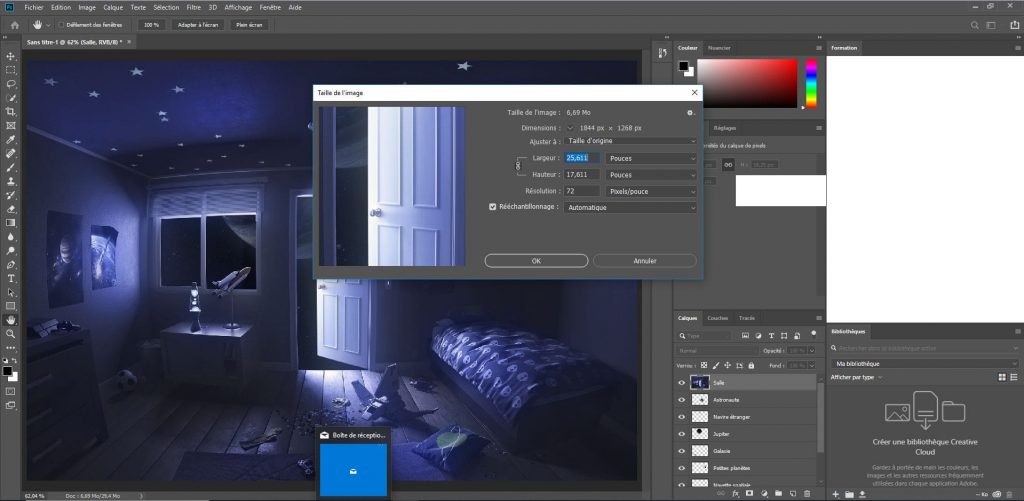
- Enhancements to Smart Objects
This “non-destructive” approach allows you to apply effects without damaging pixels. Using it allows you to test out different effects without duplicating or committing your changes. As you push, pull, pucker or bloat the image or video, your original file will remain intact when you use Photoshop CC’s Blur Gallery and Liquify effects. The effects in your file can be edited or removed at any time, even after you have saved them.
Illustrator
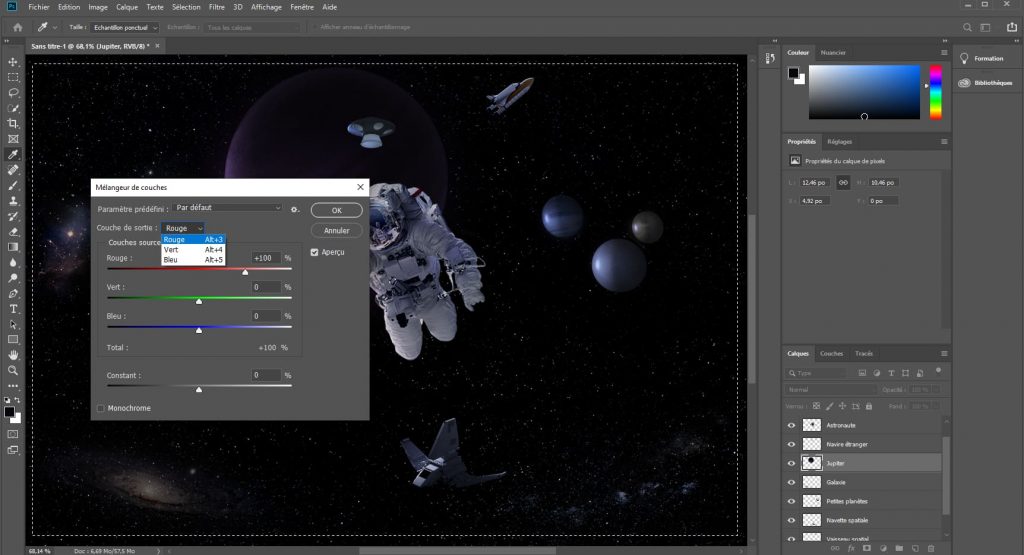
Looking at the other side of the comparison, the opponent stands the competition pretty well with a great toolset. Some of the keys tools and features are:
- Enhancements to Live Shapes:
As part of the process of making work easier, & as a result of user feedback, Adobe enhanced Live Shapes to make them more interactive. Working with Live Shapes has been made easier by simplifying the bounding box.
- Improved Creative Cloud Libraries:
Libraries have been further integrated with Adobe Stock, so that users can collaborate more effectively. Libraries panel will appear vertically along with the right corner of the screen or in the windows panel as soon as you open it.
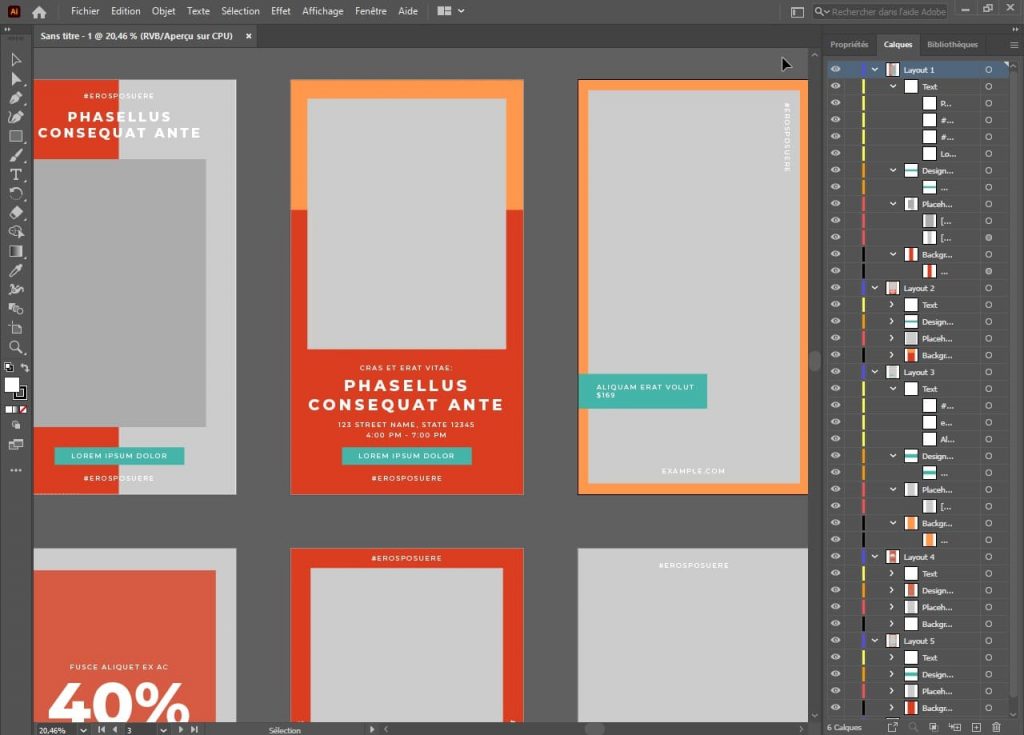
- Polygons:
After modifying an original Live Shape, such as scaling, shearing, reshaping, etc., polygons retain their Live Shape properties. It’s possible to adjust the sides of a polygon so that they are equal in length, even if it’s modified.
- Using the shaper tool:
Create perfect geometric shapes from your natural gestures. Create editable designs by combining, deleting, filling, and transforming them like regular shapes. Both the traditional workspaces and the Touch workspace can be used with the Shaper tool.
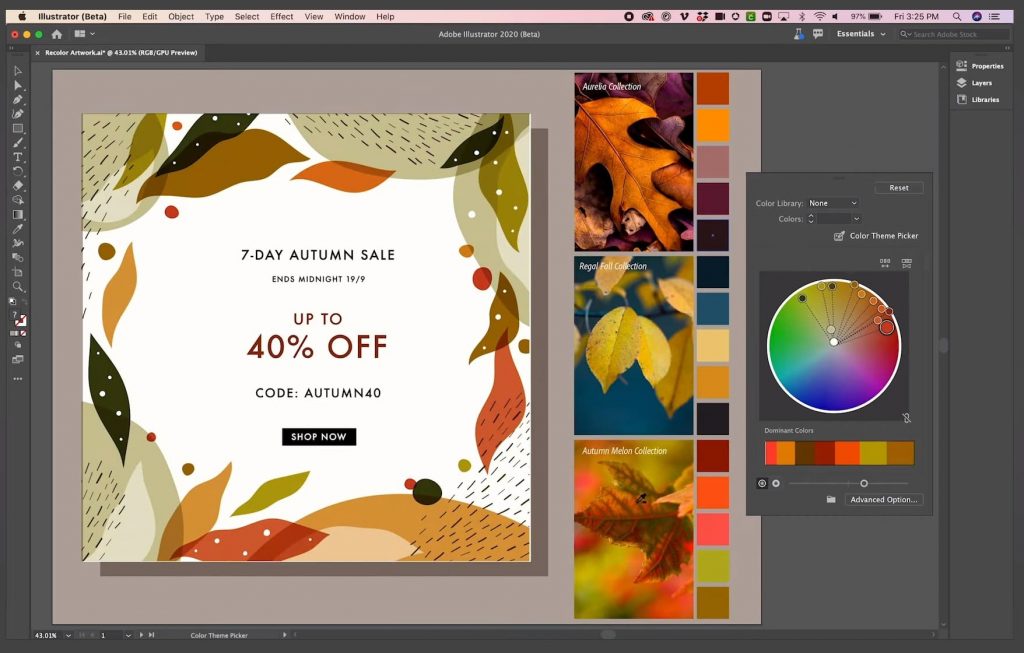
- Introducing Live Shapes:
You can now modify and enhance traditional vector shapes without applying special effects or utilizing other tools in Illustrator, because more of the shape tools are fully live, interactive, and dynamically adjustable now.
- Dynamic Symbols:
You can now set stroke, fill, and opacity options for symbols that share the same master shape. The size, rotation, mirror, and skew can be changed without breaking the parent link.
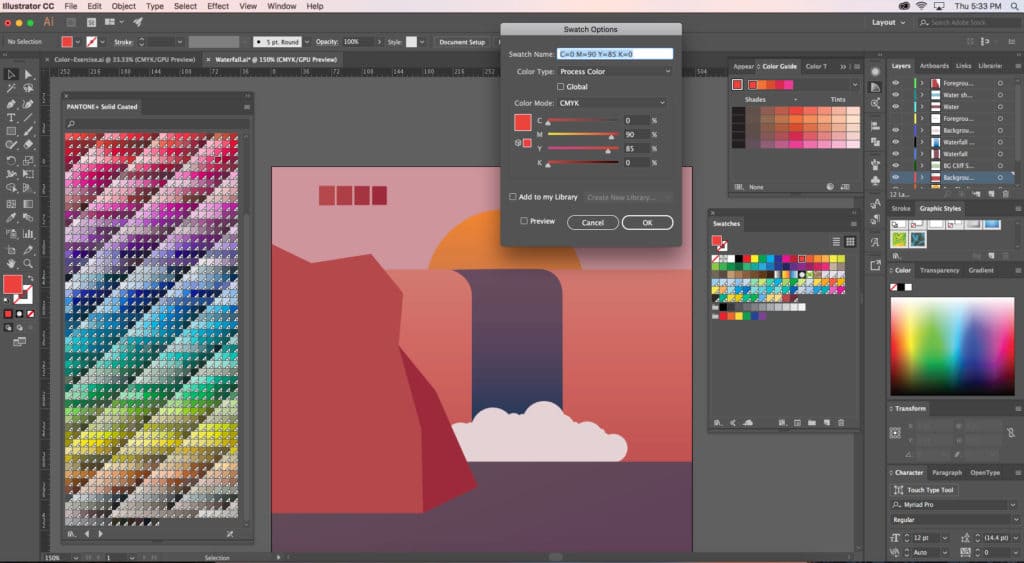
- Multiple artboards:
You can view and organize up to 100 artboards of different sizes in a grid or overlapped views. Adding, deleting, reordering, and naming artboards is a snap. Save, export and print options can be used independently or together.
- Smart guides:
As of Illustrator CC 2015 and above, Smart Guides can assist in aligning and spacing objects. You can draw shapes without using modifiers or control keys, such as squares and circles.
4. Pricing and licensing
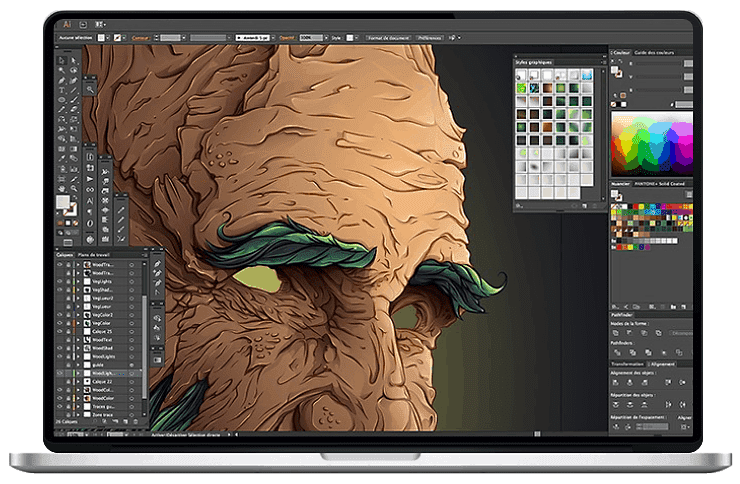
Photoshop is available as a stand-alone software for about $21 monthly, or in the Photography Package with Lightroom and 20GB of storage space at roughly $10 per month.
Illustrator on the other hand can be purchased as part of the Adobe Creative Cloud for about $53 per month.If you purchase it separately, the cost will be roughly $21 per month like Photoshop’s price point would suggest.
Final verdict: Photoshop vs Illustrator

There will never be a perfect way to choose between Adobe programs like Photoshop and Illustrator.
But we can at least confirm that he best tool for people who work with vector-based images is Illustrator, while people who edit photos or create other raster-based art should use Photoshop.
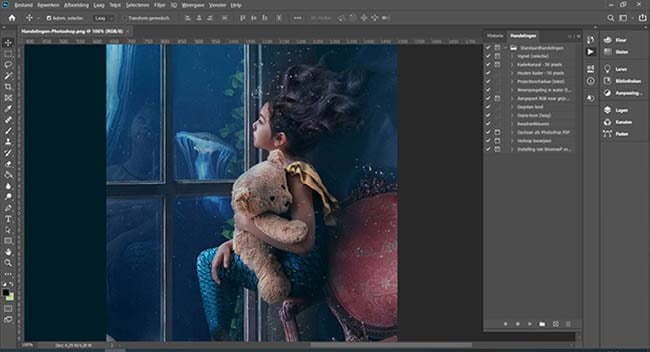
Besides that, Photoshop and Illustrator share many features. It means you can get both, or you can choose which you prefer.
So, which will you choose – Photoshop, Illustrator, or the full Adobe Creative Cloud? We hope you found this article useful and informative, especially to help you answer this question. Share your thoughts in the comments down below and tell us if you would like to know more. Thank you for watching as always and see you next time!