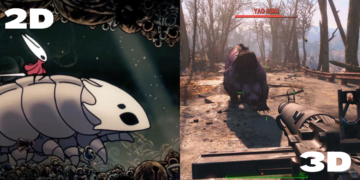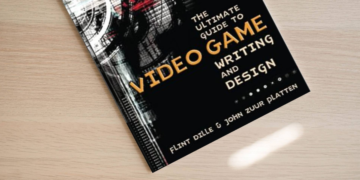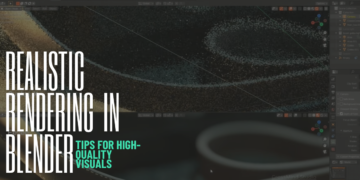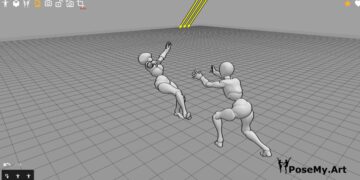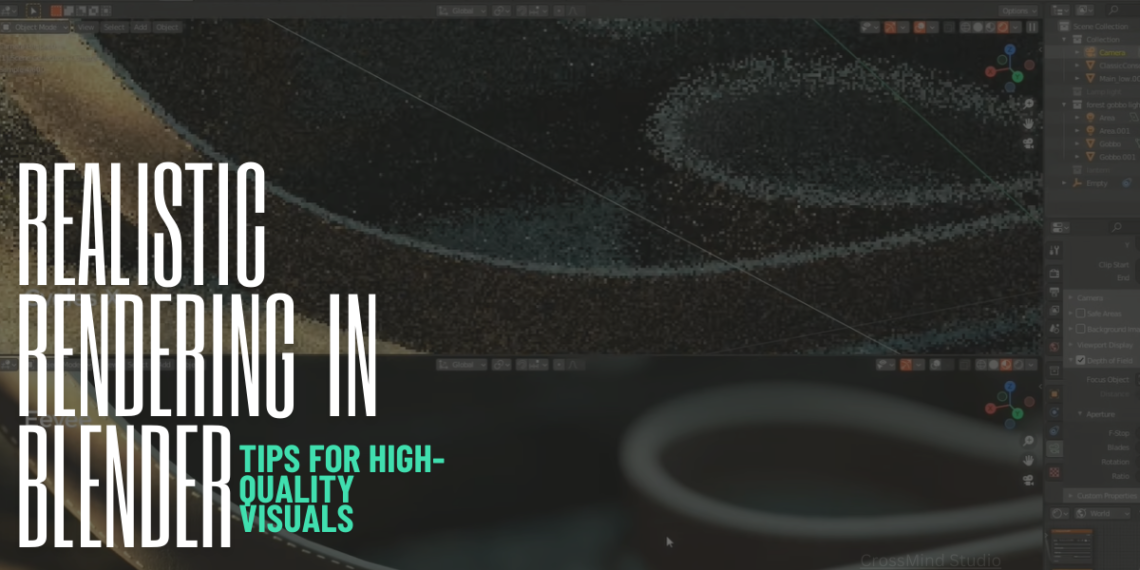Introduction
Blender has established itself as a powerful and versatile tool in the world of 3D design, offering capabilities that rival even the most expensive software packages. One of its most impressive features is its ability to produce highly realistic renders, making it a go-to choice for artists, designers, and animators who want to create stunning visuals. In this blog, we’ll explore essential tips and techniques for achieving high-quality, photorealistic renders in Blender, whether you’re working on an animation, architectural visualization, or any other 3D project.
Understanding Blender’s Rendering Engines
Overview of Blender’s Rendering Engines
Blender comes equipped with two primary rendering engines: Eevee and Cycles. Both are powerful in their own right but serve different purposes. Eevee is a real-time rendering engine, making it perfect for fast previews and projects where speed is crucial. On the other hand, Cycles is a path-tracing engine designed for photorealism, capable of producing incredibly detailed and realistic images by simulating the behavior of light.
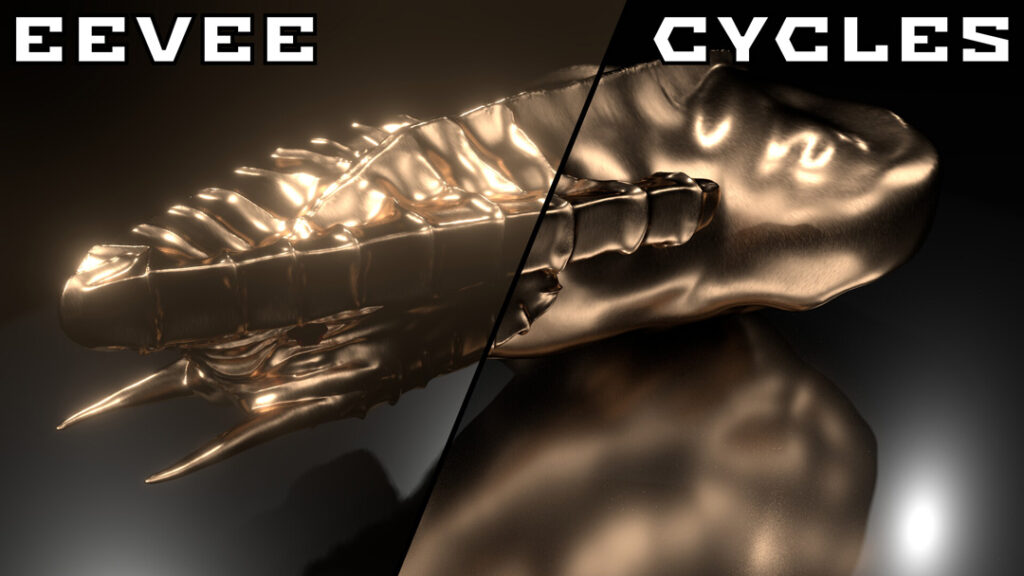
Choosing the Right Engine for Your Project
Choosing between Eevee and Cycles depends on your project’s requirements. For quick animations or real-time visualizations, Eevee’s speed and efficiency are unmatched. However, if you’re aiming for the highest level of realism, especially in still images or high-end animations, Cycles is the better choice due to its ability to produce detailed lighting, reflections, and shadows that closely mimic reality.
Setting Up Your Scene for Realistic Rendering
Lighting Techniques
Lighting is one of the most critical aspects of achieving realism in 3D renders. In Blender, using HDRI (High Dynamic Range Imaging) can significantly enhance your scene’s realism by providing a more natural light environment. HDRI maps provide a wide range of light information, including direction, color, and intensity, resulting in more authentic shadows and reflections.

When setting up your lighting, focus on creating realistic shadows that add depth to your scene. Utilize multiple light sources to mimic natural lighting conditions, and adjust the softness or hardness of shadows to match your desired aesthetic.
Material and Texturing
Materials and textures are key components of a realistic render. Blender’s Physically Based Rendering (PBR) materials simulate the physical properties of real-world materials, providing a solid foundation for creating believable surfaces. When applying textures, use UV mapping to ensure they align correctly with your 3D models. Adding displacement and bump maps can further enhance the detail of your surfaces, giving them a more tactile, three-dimensional appearance.
Optimizing Render Settings for High-Quality Outputs
Adjusting Render Settings
Render settings play a crucial role in the quality of your final image. In Cycles, one of the most important settings is the number of samples. Higher samples reduce noise and produce cleaner images, but at the cost of longer render times. Denoising techniques in Blender can help mitigate this by smoothing out noise without sacrificing too much detail.
Finding the right balance between quality and render time is essential. Experiment with different sample settings, denoising, and resolution to achieve a high-quality render that fits within your time constraints.
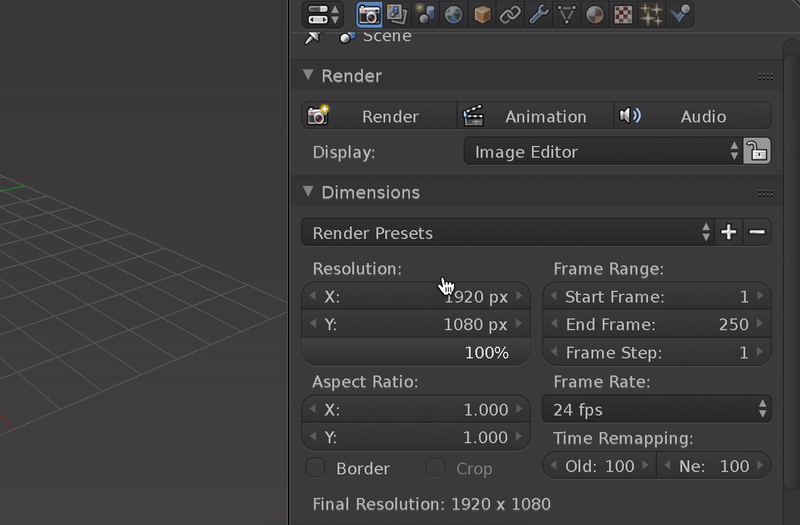
Post-Processing in Blender
After rendering, Blender’s Compositor allows you to enhance your image further through post-processing. Color correction can help adjust the tone and mood of your scene, while effects like bloom and depth of field add a professional touch. Post-processing is where your render can go from good to great, adding the final polish that makes your image stand out.
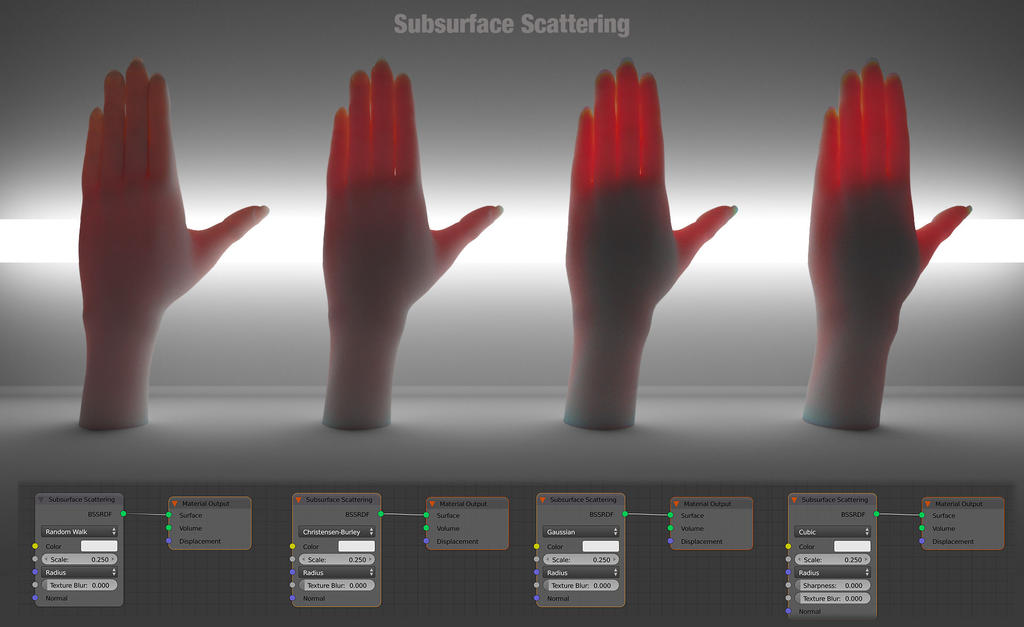
Advanced Tips for Enhancing Realism
Subsurface Scattering and Volumetrics
For materials like skin, wax, or leaves, subsurface scattering (SSS) is crucial. SSS allows light to penetrate the surface of an object and scatter within it, mimicking the way light interacts with translucent materials in the real world. This effect is essential for creating realistic organic materials.
Volumetric effects like fog, smoke, or atmospheric lighting can add a layer of depth and realism to your scene. By carefully adjusting volumetric settings, you can create a sense of scale and environment that grounds your render in a believable world.
Motion Blur and Camera Effects
Adding motion blur can bring a dynamic and realistic touch to your renders, especially in animations or scenes with fast-moving objects. Similarly, camera effects like depth of field and lens distortion can simulate the imperfections of real-world cameras, adding another layer of authenticity to your renders.
Common Pitfalls to Avoid
Overcomplicating the Scene
While it’s tempting to add as much detail as possible, overcomplicating your scene can lead to longer render times and a cluttered composition. Focus on key elements that enhance realism and avoid unnecessary details that don’t contribute to the overall quality of the render.
Ignoring Render Time Optimization
High-quality visuals are important, but so is efficiency. Neglecting render time optimization can lead to hours or even days lost in rendering. Use techniques like render layer management and simplified geometry where possible to keep render times manageable without compromising on quality.
Conclusion
Achieving realistic rendering in Blender requires a combination of good lighting, material setup, and careful optimization. By understanding and utilizing Blender’s powerful tools and settings, you can create stunning, high-quality visuals that stand out in any project. Remember, the key to mastery is practice, so don’t hesitate to experiment with different techniques and push the boundaries of what’s possible in Blender. Happy rendering!
Resources:
Blender Documentation: Cycles Renderer
- Description: Official Blender documentation that covers the Cycles rendering engine in detail.
- Link: Cycles Renderer Documentation
Blender Guru: Photorealism Tutorials
- Description: A series of video tutorials by Blender Guru that focuses on achieving photorealism in Blender.
- Link: Blender Guru Photorealism Series
HDRI Haven
- Description: A free resource for high-quality HDRI maps that can be used in Blender to enhance lighting realism.
- Link: HDRI Haven
Blender Artists Forum
- Description: A community forum where Blender users share tips, tricks, and tutorials on various aspects of Blender, including rendering.
- Link: Blender Artists Forum
Creative Shrimp: Advanced Rendering in Blender
- Description: A blog and tutorial site that offers advanced tips and tricks for rendering in Blender.
- Link: Creative Shrimp
Blender Market: PBR Material Packs
- Description: A marketplace where you can purchase high-quality PBR materials specifically designed for Blender.
- Link: Blender Market PBR Materials
Andrew Price’s YouTube Channel
- Description: Andrew Price, also known as Blender Guru, offers numerous tutorials on rendering, materials, and lighting in Blender.
- Link: Andrew Price YouTube Channel
BlenderNation: Daily Blender News
- Description: A site that provides daily updates on Blender news, including tutorials, add-ons, and community projects.
- Link: BlenderNation
Blender Compositor Documentation
- Description: Official documentation on using Blender’s Compositor for post-processing and enhancing renders.
- Link: Blender Compositor Documentation
Blender Cloud
- Description: A subscription service that provides access to a large library of Blender tutorials, assets, and training resources.
- Link: Blender Cloud